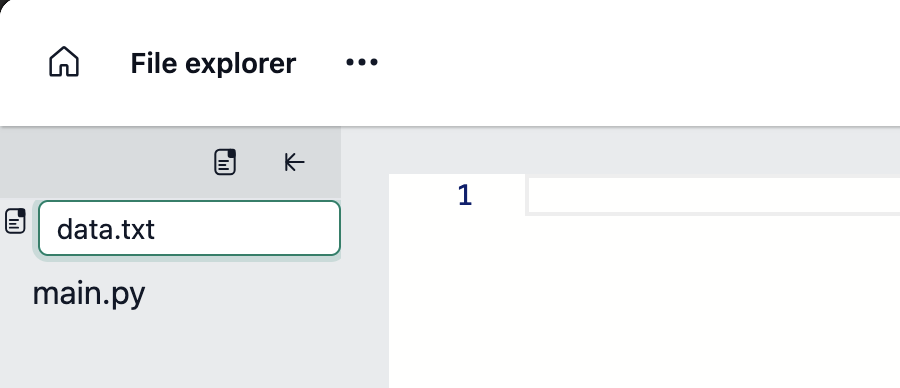While working on a project, you might find the need to incorporate additional files for various reasons, such as enhancing code organization, managing dependencies more efficiently, or processing and analyzing data files. This functionality is now available in NeetoCode.
Adding additional files to a project
Open a programming language project, like Python, Ruby, etc.
-
In the top-left corner, find your project name and click the File explorer icon next to it.
-
In the file explorer pane that appears, click on the File icon.
-
Enter the filename when prompted.
Press Enter key to create the file.
The editor will display the file's contents as you select each file.

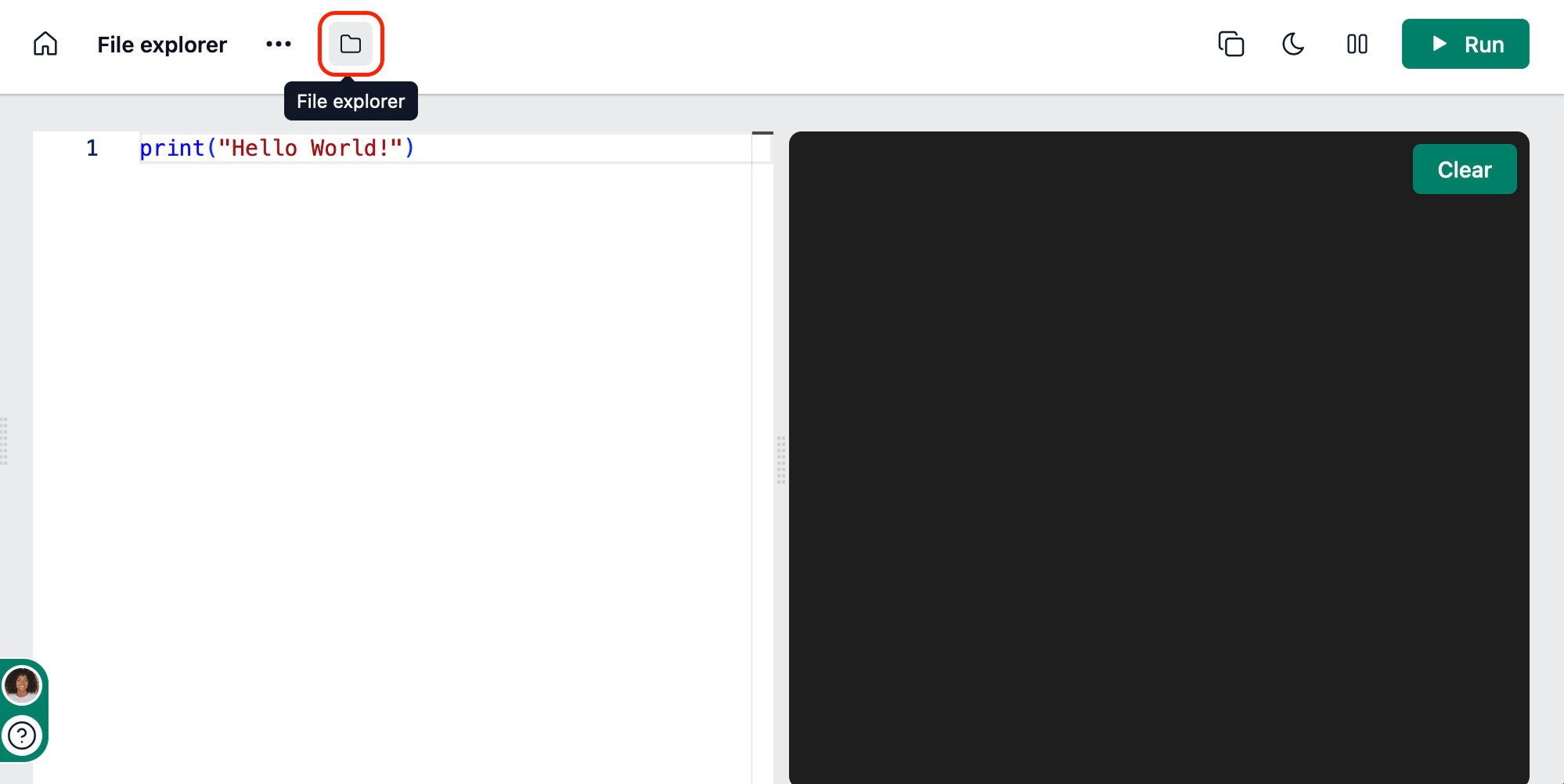%20(1).png)
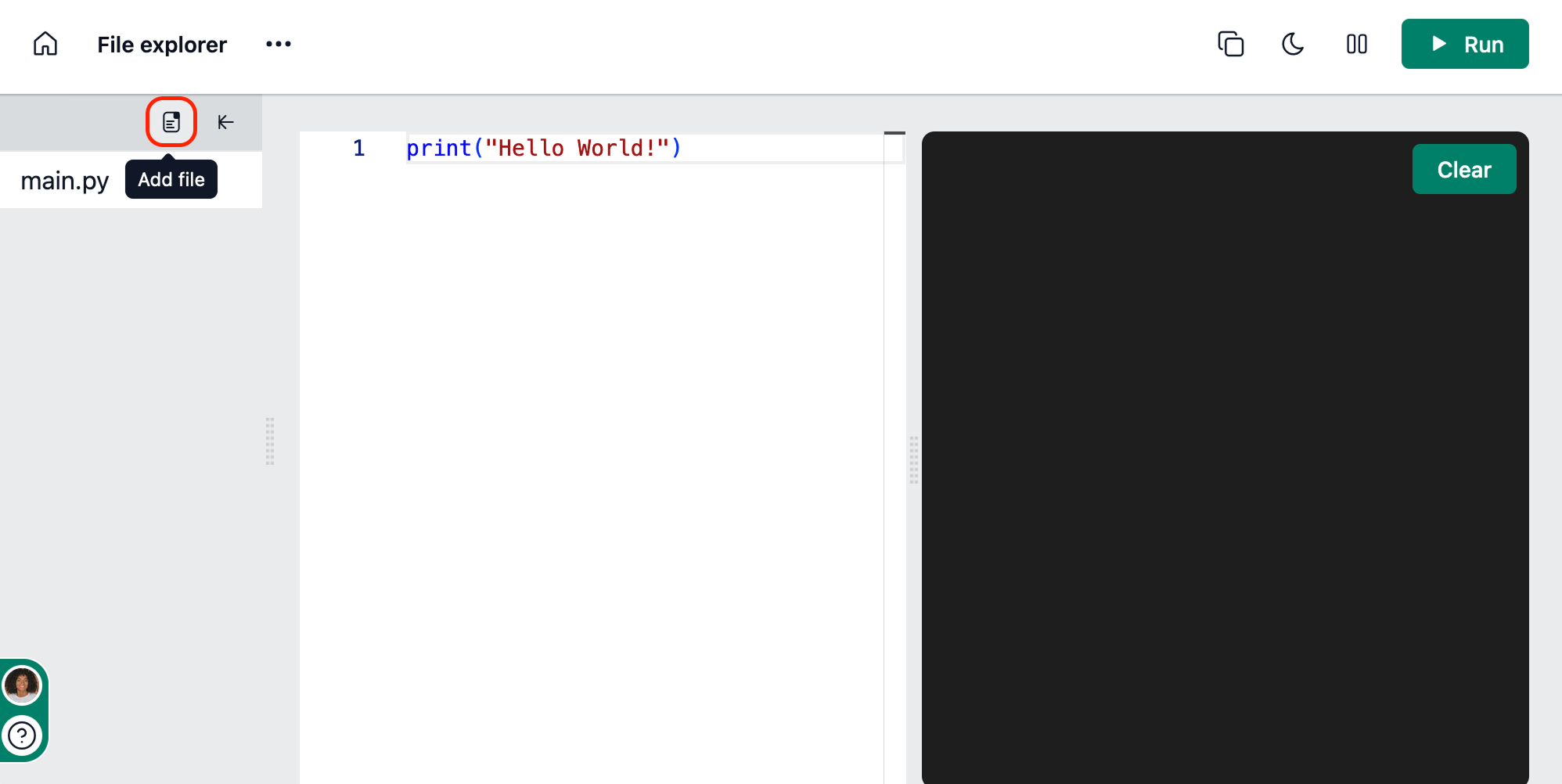%20(1).png)