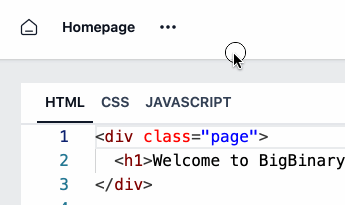If you want to rename a project, you can do so from both the project page and from the project environment. Here is how you can do so:
From project page
-
In the project table, click on the three dots near the project name that you want to change.
Click on Rename action item.
Add your desired project name.
Click on the Save changes button once you made the changes.
From project environment page
Click the three dots menu next to the project name in the top left corner of the page.
Click on Rename and a text field appears where you can type your desired project name.
-
Click on the tick icon in the left side to save the changes.